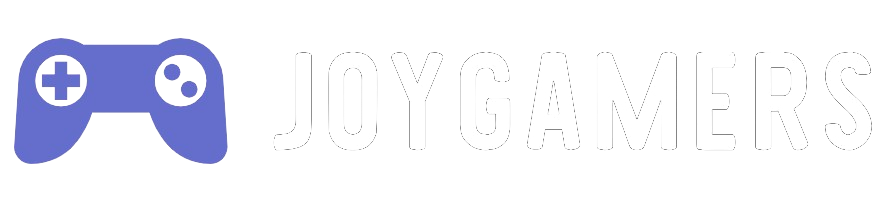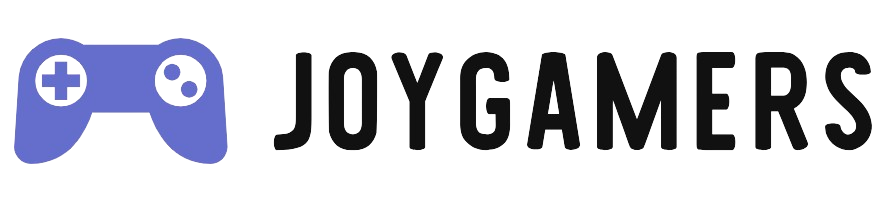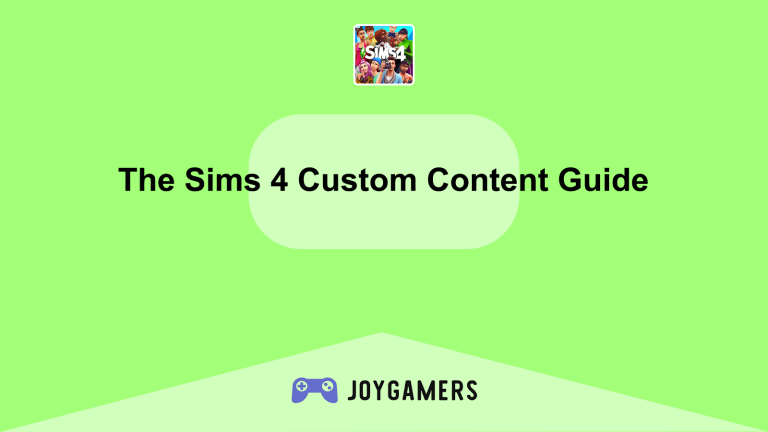Introduction to Installing Minecraft Mods Safely
Installing mods for Minecraft can profoundly transform your gaming experience by adding new content, features, and improvements to the game. However, the process of installing these mods can sometimes be complex and risky if not done correctly. Unsafe mod installations can lead to security vulnerabilities, game performance issues, or even corrupt game data. This guide is designed to help you navigate the world of Minecraft mods safely and effectively, ensuring that you can enjoy an enhanced gaming experience without compromising the integrity and security of your device or personal information.
Preparing Your System
Before diving into the world of Minecraft mods, it’s crucial to prepare your system to handle them safely and efficiently.
- Update Your Minecraft Game
- Always start by ensuring your copy of Minecraft is up-to-date. Mods are often designed to work with specific versions of the game; using mods intended for different versions can cause errors and game crashes. Check the Minecraft launcher to verify that you have the latest version installed. An updated game also means that any patches or security updates are applied, reducing the risk of vulnerabilities that could be exploited when adding mods.
- To update Minecraft, simply open the Minecraft Launcher and navigate to the ‘Installations’ tab. If an update is available, you will see an option to download and install it. This process is crucial because it ensures compatibility with the most recent mods and improves game stability.
- Backup Your Minecraft Data
- Before installing any mods, it’s vital to back up your existing Minecraft data. This includes your world saves, player data, and settings. Having a backup allows you to restore the game to its previous state if something goes wrong during the installation of new mods.
- Backing up is simple: Locate the Minecraft folder on your computer, usually found under
C:\Users\[YourUsername]\AppData\Roaming\.minecrafton Windows. Copy this folder and paste it into a safe location. This backup should be updated regularly, especially before installing new mods.
Choosing the Right Mods
Selecting the right mods is essential not only for game enhancement but also for ensuring that the mods are safe and compatible with your version of Minecraft.
- Research the Mod and Its Source
- Always download mods from reputable sources. Well-known mod repositories like CurseForge or the Minecraft Forum are safer bets because they generally ensure that the mods they host do not contain malware and work as advertised. Read reviews and check ratings of the mod to see other users’ experiences, which can provide insights into the mod’s reliability and functionality.
- Additionally, check for any documentation provided by the mod creator. Good documentation typically includes installation instructions, compatibility details, and troubleshooting tips. This information can be invaluable, especially if you encounter issues during or after installation.
- Verify Mod Compatibility
- Check that the mod is compatible with your version of Minecraft and any other mods you have installed. Incompatibilities can lead to game crashes, bugs, and other unpredictable behavior. Most mod authors will specify which Minecraft version their mod is compatible with.
- If you’re using multiple mods, consider using a mod management tool like Minecraft Forge, which not only helps manage the installation process but also ensures that mods do not conflict with each other. Tools like Forge are designed to simplify the modding process, providing a more user-friendly interface for managing your mods.
Installing Minecraft Mods Safely
Once you’ve chosen your mods, the next step is the safe installation to avoid harming your Minecraft installation or your computer.
- Use a Mod Manager
- Minecraft Forge is one of the most popular mod managers and loaders. It simplifies the process of mod installation by managing compatibility and reducing the risk of crashes. To install Forge, download the installer from its official website, run it, and select the ‘Install client’ option. It will automatically set up an environment for your mods.
- After installing Forge, you can simply drop downloaded mod files into the ‘mods’ folder created in your Minecraft directory. Forge will handle the rest when you start the game, loading each mod and checking for incompatibilities.
- Manually Installing Mods
- If you choose not to use a mod manager, you will need to manually place the mod files in the correct directory. After downloading the mod file, which typically comes in a
.jaror.zipformat, copy it to themodsfolder in your Minecraft directory. If this folder doesn’t exist, you’ll need to create it. - Manual installation requires more caution, as you need to ensure that each mod is compatible with your version of Minecraft and other installed mods. Always read the installation instructions provided by the mod creator carefully.
- If you choose not to use a mod manager, you will need to manually place the mod files in the correct directory. After downloading the mod file, which typically comes in a
Conclusion: Enhance Your Minecraft Experience Safely
By following these steps, you can safely download and install Minecraft mods and significantly enhance your gameplay experience. Remember always to prioritize safety by backing up your data and downloading from reputable sources. With the right precautions and a bit of research, modding Minecraft can open up a new world of possibilities, making an already fantastic game even more entertaining and personalized. Enjoy your enhanced Minecraft adventure responsibly!