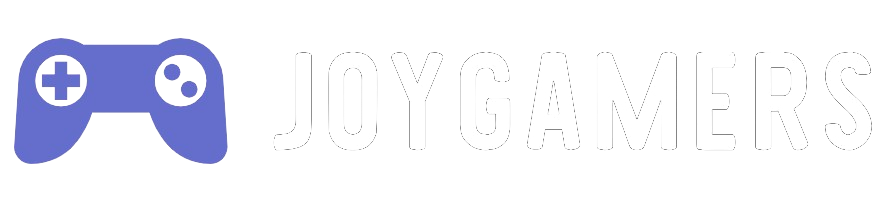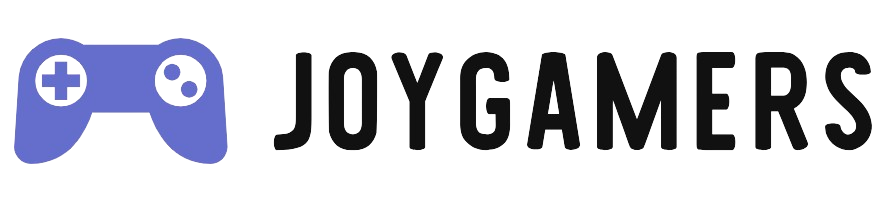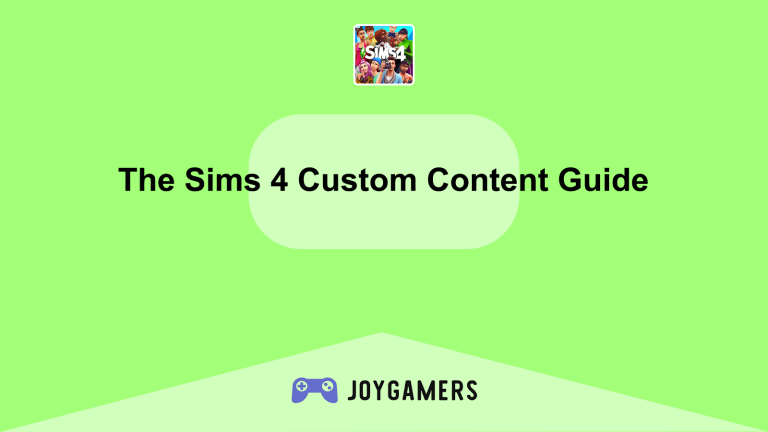Introduction to Safe Fallout 4 Mod Installation
Fallout 4 has maintained a vibrant modding community since its release, continually enhancing the game’s already rich post-apocalyptic world. Mods can range from minor graphical enhancements to complete gameplay overhauls that significantly alter the experience. However, the process of modding can be daunting, especially considering the risk of game crashes or corrupted data. This article aims to guide you through the safe installation of Fallout 4 mods, ensuring you can enhance your gameplay without compromising your game’s stability or security.
Finding Reliable Fallout 4 Mods
The first step in modding Fallout 4 is to locate mods that are both safe and compatible with your game version. Here’s how to find and evaluate these mods:
- Use Trusted Mod Sources:
- When looking for Fallout 4 mods, it’s crucial to use reputable sources to avoid malware and other security issues. The most reliable source is the Nexus Mods website, which hosts a vast collection of Fallout 4 mods and includes user ratings, feedback, and author engagement. Each mod on Nexus Mods comes with detailed descriptions, installation instructions, and user comments that can help gauge the mod’s quality and stability.
- Nexus Mods also provides a mod manager tool, Vortex, which simplifies the downloading and installation process. Vortex checks for mod updates and helps manage mod dependencies, which are crucial for preventing conflicts between mods. Using a mod manager is highly recommended, especially if you plan to install multiple mods.
- Read Reviews and Check Compatibility:
- Before downloading any mod, spend time reading user reviews and comments. Look for any reports of bugs or compatibility issues with other popular mods. It’s also important to check that the mod has been updated recently and is compatible with the latest version of Fallout 4 and any official DLCs you have installed.
- Some mods are dependent on other mods to function correctly. For example, many script-enhanced mods require the Fallout 4 Script Extender (F4SE), so ensure you have all necessary base mods installed. Compatibility checks are essential to avoid game crashes and ensure a smooth gameplay experience.
Safe Installation of Fallout 4 Mods
Once you’ve chosen your mods, the next step is to install them correctly to avoid conflicts and potential game issues.
- Using Vortex Mod Manager:
- Vortex is the official mod manager for Nexus Mods and is designed to make modding easier and safer. Download and install Vortex from the Nexus Mods site. Once installed, link it to your Fallout 4 game directory. Vortex will detect your game and set itself up to manage mods for Fallout 4.
- To install mods, simply use the “Download with Manager” button available on each mod’s page on Nexus Mods. Vortex will automatically handle the download and prompt you to install the mod. It manages the load order and resolves conflicts between mods whenever possible, advising you when manual intervention is necessary.
- Manual Installation:
- If you prefer to install mods manually, start by downloading the mod files to your computer. Most mods are packaged in ZIP or RAR formats. Extract these files using a program like 7-Zip or WinRAR.
- Once extracted, read the mod’s readme file for specific installation instructions. Generally, you will need to copy files to the Data folder within your Fallout 4 installation directory (typically
C:\Program Files (x86)\Steam\steamapps\common\Fallout 4\Data). Ensure you’re not overwriting files unless explicitly instructed. - After copying the files, you must activate the mod. This can typically be done within the Fallout 4 launcher by selecting “Mods” and ensuring the new mod is checked, or by modifying the
plugins.txtfile in your AppData folder, depending on how the mod is designed to be integrated.
Testing and Managing Fallout 4 Mods
After installation, testing and managing your mods is crucial to maintain a stable game environment.
- Test Each Mod Individually:
- When installing multiple mods, especially if not using a mod manager like Vortex, it’s wise to load the game after each mod installation to check for immediate issues. This step-by-step approach helps identify which mod may be causing problems if your game crashes or behaves unexpectedly.
- Start with mods that affect the game’s base mechanics before moving to more extensive overhauls. This method helps in building a stable mod foundation upon which more significant changes can be safely implemented.
- Use Tools for Performance and Conflict Resolution:
- Tools like LOOT (Load Order Optimization Tool) can be used to automatically sort your mods in a load order that minimizes conflicts and optimizes game performance. LOOT is particularly useful for games like Fallout 4, where the order in which mods are loaded can significantly impact game stability.
- For advanced users, tools such as FO4Edit can be used to view and edit the data of mods directly, allowing for fine-tuned conflict resolution and customization beyond what’s possible with mod managers alone.
Conclusion
Modding Fallout 4 can transform the game into a deeply personalized experience, but it requires careful, informed handling to avoid issues. By using trusted sources like Nexus Mods, employing reliable tools like Vortex, and methodically testing each mod, players can safely enjoy the vast world of Fallout 4 mods. As always, ensure you back up your game files before beginning the modding process to protect your saved games and game integrity.